With the increasing popularity of smartphones, Android has become the go-to choice for many users around the world. Android offers a plethora of features and functionalities, one of which is the ability to enable JavaScript, a programming language that enhances the interactivity and functionality of websites. Activating JavaScript on Android can provide a better browsing experience by enabling dynamic content, responsive designs, and enhanced interactivity. This article aims to provide users with tips and techniques for easy enablement of JavaScript on their Android devices, ensuring seamless browsing and access to a wide range of web applications and services.
JavaScript plays a vital role in today’s digital landscape, powering numerous web applications, games, and various online services. By activating JavaScript on Android, users can fully unlock the potential of these websites, allowing for a richer and more engaging browsing experience. However, enabling JavaScript on Android may not always be straightforward, especially for those who are new to the platform or have limited technical knowledge. That’s where this article steps in, offering a comprehensive guide on how to activate JavaScript on Android devices effortlessly. Whether you’re a casual user looking to enhance your browsing experience or a developer working on web applications, this article will provide you with easy-to-follow tips and techniques to activate JavaScript and enjoy the full functionality of any website on your Android device.
1. Understanding the importance of JavaScript on Android devices
2. Exploring the default settings for JavaScript enablement on Android
3. A step-by-step guide to activating JavaScript on Android
4. Common issues and troubleshooting tips when enabling JavaScript on Android
5. Best practices for optimizing JavaScript performance on Android devices
1. Understanding the importance of JavaScript on Android devices
Understanding the importance of JavaScript on Android devices
JavaScript has become an integral part of modern web development, enabling dynamic and interactive content on websites. It is a versatile programming language that allows developers to create responsive web pages and build powerful web applications. Android, being the most widely used operating system for mobile devices, also relies heavily on JavaScript to enhance the user experience and provide seamless functionality. In this section, we will explore the significance of JavaScript on Android devices and why its activation is crucial for optimal browsing.
First and foremost, JavaScript allows developers to create interactive web pages that can respond to user actions in real time. This means that websites can provide immediate feedback to user inputs, deliver dynamic content, and update information without requiring a full page reload. By activating JavaScript on Android devices, users can experience the full functionality of JavaScript-powered websites, enabling them to interact with various elements, submit forms, play media, and engage in other interactive activities seamlessly.
Furthermore, JavaScript is widely used to enhance user interface (UI) design and make websites visually appealing and user-friendly. With JavaScript, developers can incorporate smooth animations, transitions, and effects into their web pages, thereby delivering a more engaging and attractive experience for users. These UI enhancements not only contribute to a visually pleasing appearance but also enhance user satisfaction by providing a more immersive browsing experience.
Additionally, JavaScript allows for easy integration of third-party plugins and libraries, expanding the capabilities and features of websites. Many popular plugins, such as slideshows, image galleries, and interactive maps, are built using JavaScript. By enabling JavaScript on Android devices, users can access these plugins and enjoy the enriched functionalities they bring to web pages. This opens up a whole new world of possibilities for website developers, allowing them to create more dynamic, feature-rich, and engaging websites.
Moreover, JavaScript plays a crucial role in web-based applications, often referred to as progressive web apps (PWAs), which are increasingly gaining popularity. PWAs combine the best elements of native mobile apps and traditional websites, offering users a seamless experience across different devices. JavaScript forms the backbone of many PWAs, enabling offline capabilities, push notifications, and other advanced features. By enabling JavaScript on Android devices, users can take full advantage of these progressive web apps, enjoying native-like experiences and functionalities without the need to install any specific application.
Aside from these benefits, JavaScript is also essential for facilitating seamless communication between web servers and Android devices. With JavaScript-based technologies such as AJAX (asynchronous JavaScript and XML) and WebSocket, data can be transmitted asynchronously between the client (an Android device) and server without causing the entire page to reload. This enables real-time updates, live chats, and other data-intensive operations on Android devices, contributing to a more streamlined and efficient browsing experience.
In conclusion, JavaScript plays a crucial role in enhancing the user experience and driving the functionality of websites and web-based applications on Android devices. Enabling JavaScript is vital for users to fully utilize the interactive features, UI enhancements, third-party plugins, and advanced functionalities available on modern websites. Moreover, JavaScript facilitates seamless communication between servers and Android devices, allowing for real-time updates and data-intensive operations. Therefore, activating JavaScript on Android devices is essential for a rich and optimized browsing experience.
2. Exploring the default settings for JavaScript enablement on Android
2. Exploring the Default Settings for JavaScript Enablement on Android
JavaScript is a crucial component of modern web browsing, empowering interactive elements and enhancing user experiences on websites. It is important to understand the default settings for JavaScript enablement on Android devices to ensure optimal functionality and compatibility when accessing web content.
By default, JavaScript is typically enabled on Android devices to provide a seamless browsing experience for users. This means that web pages with JavaScript elements will function without any additional steps required from the user. However, it is important to note that the default settings may vary depending on the specific Android version and the web browser being used.
Android devices come with a pre-installed web browser, which has undergone various updates and changes over the years. Older versions of Android may have different default settings compared to newer versions. Additionally, manufacturers may sometimes modify the browser settings on their devices, adding another layer of variation.
When exploring the default settings for JavaScript enablement, it is essential to go into the settings of the installed web browser on your Android device. This can usually be accessed by tapping on the browser’s menu button, represented by three dots or lines, and selecting “Settings.”
Once in the browser settings, locate the section related to JavaScript enablement. In this section, users generally have the option to enable or disable JavaScript as per their preference.
Enabling JavaScript allows the browser to interpret and execute JavaScript code embedded within web pages. This ensures that dynamic elements such as drop-down menus, image sliders, and interactive forms are fully functional. It also enables the browser to display and play JavaScript-based multimedia content, like videos or audio files.
On the other hand, disabling JavaScript restricts the execution of any JavaScript code, resulting in a degraded browsing experience. Certain websites heavily rely on JavaScript for their core functionalities, so disabling it may render these websites unusable or cause them to display incorrectly.
It’s worth mentioning that JavaScript can sometimes be misused by malicious websites to distribute harmful content or perform undesired actions. However, modern browsers have sophisticated security measures in place to mitigate such risks. It is recommended to keep the JavaScript enablement set to its default value unless there is a specific reason to disable it, such as troubleshooting website compatibility issues or concerns about performance on low-end devices.
It is important to note that Android devices offer the flexibility of installing alternative web browsers from various developers. These alternative browsers may have different default settings or even separate sections for JavaScript enablement in their settings menu. Therefore, it is advisable to consult the specific documentation or support provided by the chosen web browser if you are unsure about its default settings.
In conclusion, JavaScript is typically enabled by default on Android devices to provide users with a seamless web browsing experience. However, the default settings may vary across different Android versions and web browsers. Enabling JavaScript allows for full functionality and compatibility with JavaScript-dependent elements on websites. Disabling it, while not recommended in most cases, may be necessary for troubleshooting or specific privacy concerns. Regardless of the chosen default settings, Android users can always fine-tune the JavaScript enablement according to their individual needs through the browser settings.
3. A step-by-step guide to activating JavaScript on Android
3. A Step-by-Step Guide to Activating JavaScript on Android
In today’s digital world, JavaScript is an indispensable technology for enhancing the functionality and interactivity of web pages. Whether you are a web developer or simply a user who wants to ensure seamless browsing experiences, activating JavaScript on your Android device is crucial. In this section, we will provide you with a clear and concise step-by-step guide to enabling JavaScript on your Android device.
Step 1: Launch the Settings App
The first step to activating JavaScript on your Android device is to access the Settings app. This can typically be found on your home screen or in your app drawer. Look for the gear icon and tap to open the Settings app.
Step 2: Navigate to the Advanced Settings
Once you have opened the Settings app, you will need to scroll down or swipe left to locate the “Advanced” or “Advanced Settings” option. The placement of this option may vary slightly depending on your Android device and the version of the operating system you are using.
Step 3: Locate and Tap on “Privacy.”
After accessing the Advanced Settings, you will find various options related to privacy and security settings. Among these options, look for “Privacy” and tap on it to proceed.
Step 4: Open “Site Settings” or “Content Settings.”
Within the privacy settings, you will find additional options related to managing various content settings. Look for either “Site Settings” or “Content Settings” and tap on them. The exact terminology may differ slightly based on your Android device’s manufacturer and operating system version.
Step 5: Select “JavaScript”
Upon opening the Site Settings or Content Settings, you will be presented with a list of options related to different web elements. Look for an option labeled “JavaScript” and tap on it.
Step 6: Enable JavaScript
After selecting the JavaScript option, you will be directed to a page where you can enable or disable JavaScript on your Android device. To activate JavaScript, simply toggle the switch to the “On” position.
Step 7: Adjust Additional JavaScript Settings (Optional)
At this stage, you may have the option to further customize your JavaScript settings. Depending on your Android device and operating system version, you might find options such as allowing JavaScript on specific websites only or blocking certain elements. Feel free to explore these settings according to your preferences, but keep in mind that modifying these settings might impact your browsing experience.
Step 8: Exit the Settings App
Congratulations! You have successfully enabled JavaScript on your Android device! To fully implement the changes, exit the Settings app by pressing the back button until you return to your home screen.
In conclusion, activating JavaScript on your Android device is a straightforward process that can significantly enhance your browsing experience and allow you to access and interact with dynamic web content. By following this step-by-step guide, even users with limited technical knowledge can seamlessly enable JavaScript on their Android devices. Embrace the power of JavaScript and unlock the full potential of the web on your Android device.
4. Common issues and troubleshooting tips when enabling JavaScript on Android
4. Common issues and troubleshooting tips when enabling JavaScript on Android
Enabling JavaScript on your Android device is essential for enhancing your browsing experience and accessing dynamic web content. However, like any technology, issues can arise when activating JavaScript. In this section, we will explore some common problems users encounter and provide useful troubleshooting tips to help you overcome them.
1. Compatibility issues:
When activating JavaScript on your Android device, it’s important to ensure that your browser version is compatible with the JavaScript engine. Outdated browser versions may have limited or no support for certain JavaScript features, leading to compatibility issues. To resolve this, consider updating your browser application or switching to a modern browser like Google Chrome or Mozilla Firefox, which consistently delivers timely updates and robust JavaScript support.
2. JavaScript is turned off.
One common issue occurs when JavaScript is accidentally turned off in the browser settings. To address this, open your browser and navigate to the settings menu. Look for the ‘Advanced’ or ‘Content Settings’ section and check if JavaScript is disabled. If it is, simply toggle the switch to enable it again.
3. Cache and data issues:
Accumulated cache and data can sometimes interfere with the proper functioning of JavaScript. To remedy this, clear your browser’s cache and data by going to the settings menu of your browser application. Locate the ‘Privacy’ or ‘Security’ section and select the ‘Clear browsing data’ option. Make sure to select ‘Cookies and site data’ and ‘Cached images and files’ before hitting the ‘Clear data’ button.
4. Third-party extensions and plugins:
While browser extensions and plugins can enhance your browsing experience, they can also cause conflicts with JavaScript execution. If you are experiencing issues after enabling JavaScript, consider disabling or removing any third-party extensions or plugins you have installed. Restart your browser and check if the JavaScript functionality is restored.
5. Security settings and antivirus software:
Sometimes, security settings or antivirus software can mistakenly identify JavaScript as a potential security risk and block its execution. To resolve this, access your browser’s security settings and ensure that JavaScript is unrestricted or whitelisted. Additionally, review your antivirus software’s settings and make any necessary adjustments to allow JavaScript functionalities.
6. Network connection problems:
Poor network connectivity can hinder the proper execution of JavaScript on your Android device. If you are experiencing issues, ensure that you have a stable and reliable internet connection. Try switching from Wi-Fi to mobile data, or vice versa, to see if the problem persists. Additionally, you can try restarting your modem or router to refresh the network connection.
7. JavaScript errors on specific websites:
Some websites may encounter JavaScript errors due to various factors, like improper coding or outdated scripts. If you come across a specific website that displays JavaScript errors, try accessing the website on a different browser or device to check if the problem persists. Alternatively, contact the website administrator to report the issue, as they may be able to resolve it on their end.
By using these troubleshooting tips, you can effectively identify and address common issues that may arise when enabling JavaScript on your Android device. Remember to stay up-to-date with the latest browser versions, clear cache, and data regularly, and be vigilant of conflicting third-party extensions or plugins. With a little patience and effort, you can enjoy the full benefits of JavaScript on your Android device and have a seamless browsing experience.
5. Best practices for optimizing JavaScript performance on Android devices
5. Best practices for optimizing JavaScript performance on Android devices
JavaScript is a powerful and widely used scripting language that brings interactivity and dynamic content to websites and applications. However, on mobile devices like Android, the performance of JavaScript code can sometimes be less than ideal due to limited resources and varying hardware configurations.
To ensure optimal JavaScript performance on Android devices, developers should follow these best practices:
1. Minimize and compress JavaScript files:
Minimizing and compressing JavaScript files reduces their file size, which leads to faster load times and improved performance. Using tools like magnifiers can remove unnecessary characters, comments, and whitespace, while compression techniques like gzip can further reduce the file size for efficient network transfer.
2. Avoid excessive DOM manipulation:
Manipulating the Document Object Model (DOM) can be computationally expensive, especially on mobile devices with limited processing power. Minimize the number of DOM updates and perform them in batches whenever possible. Caching DOM elements and using efficient querying methods like getElementById or querySelector instead of traversing the DOM tree repeatedly can also help optimize performance.
3. Optimize event handling:
Efficiently handling events is crucial to ensuring smooth user interactions. Avoid attaching too many event listeners to elements, as this can cause performance overhead. Instead, delegate event handling to their common ancestor using techniques like event delegation. Additionally, use passive event listeners when appropriate, as they allow the browser to optimize scrolling and gestures by avoiding unnecessary blocking.
4. Implement responsive design principles:
Responsive design ensures that websites and applications adapt well to different screen sizes and orientations. By using responsive design principles, you can optimize JavaScript performance on Android devices by loading and executing only the necessary code based on the device’s capabilities. This can reduce computation and loading time, resulting in a smoother user experience.
5. Use efficient data structures and algorithms:
Optimizing data structures and algorithms can greatly improve the performance of JavaScript code. For example, choosing the appropriate data structure for specific tasks can significantly reduce lookup and retrieval times. Additionally, implementing efficient algorithms like sorting or searching can improve performance when handling large datasets.
6. Take advantage of web workers:
Web workers allow scripts to run in the background without blocking the user interface. Utilizing web workers for time-consuming tasks, such as complex calculations or data processing, can prevent JavaScript from slowing down the main thread and enhance overall performance on Android devices.
7. Test and profile performance:
Regularly testing and profiling the performance of JavaScript code on various Android devices is vital to identifying bottlenecks and areas for improvement. Profiling tools like Chrome DevTools allow developers to analyze JavaScript execution, identifying areas that require optimization and providing insights into memory usage, CPU consumption, and network requests.
By following these best practices, developers can optimize JavaScript performance on Android devices, providing users with a seamless and responsive experience. It is crucial to remember that optimizing JavaScript performance is an ongoing task, and continuous monitoring and refinement are necessary to adapt to evolving hardware capabilities and user expectations.
In conclusion, activating JavaScript on an Android device is a straightforward process that can greatly enhance the browsing experience and unlock the full power of web applications. By following the tips outlined in this article, users can easily enable JavaScript on their devices, taking advantage of its functionality and ensuring seamless compatibility with modern websites. Whether it is for accessing interactive content, utilizing advanced web features, or maximizing productivity, activating JavaScript on Android is a crucial step. By staying informed about security implications and leveraging the built-in settings of popular browsers, users can enjoy a safe and efficient browsing experience on their Android devices.


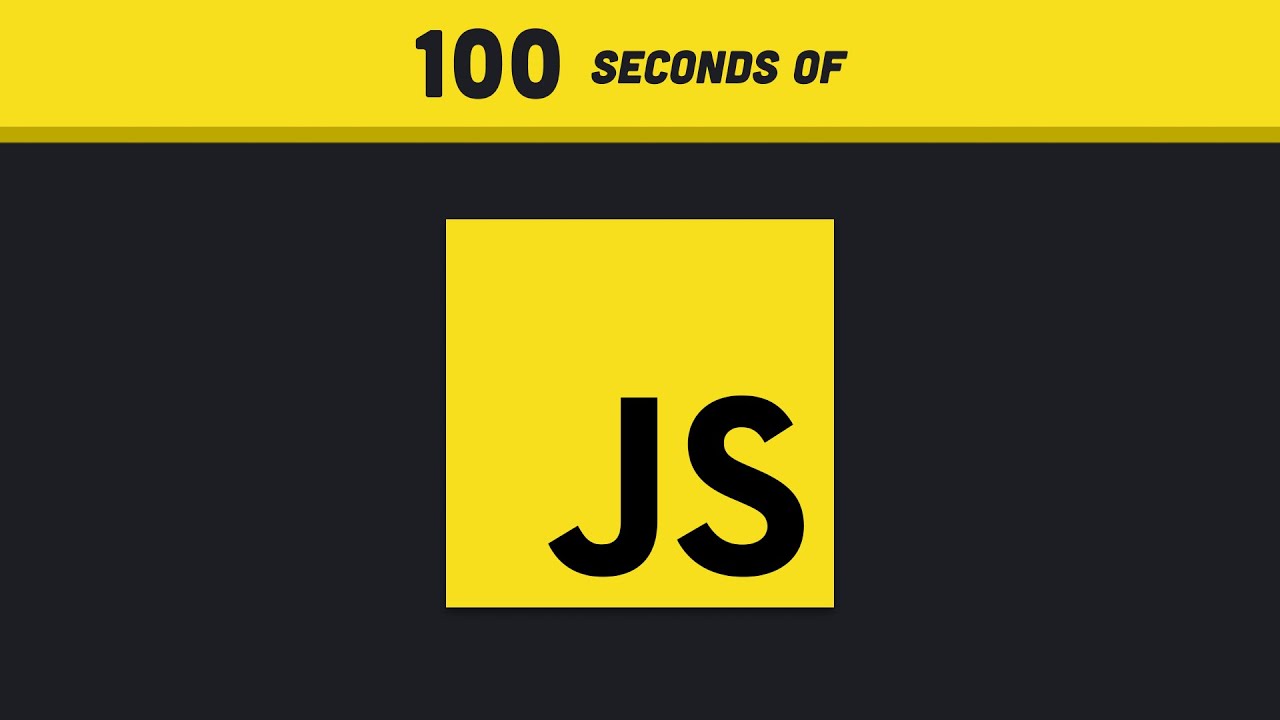
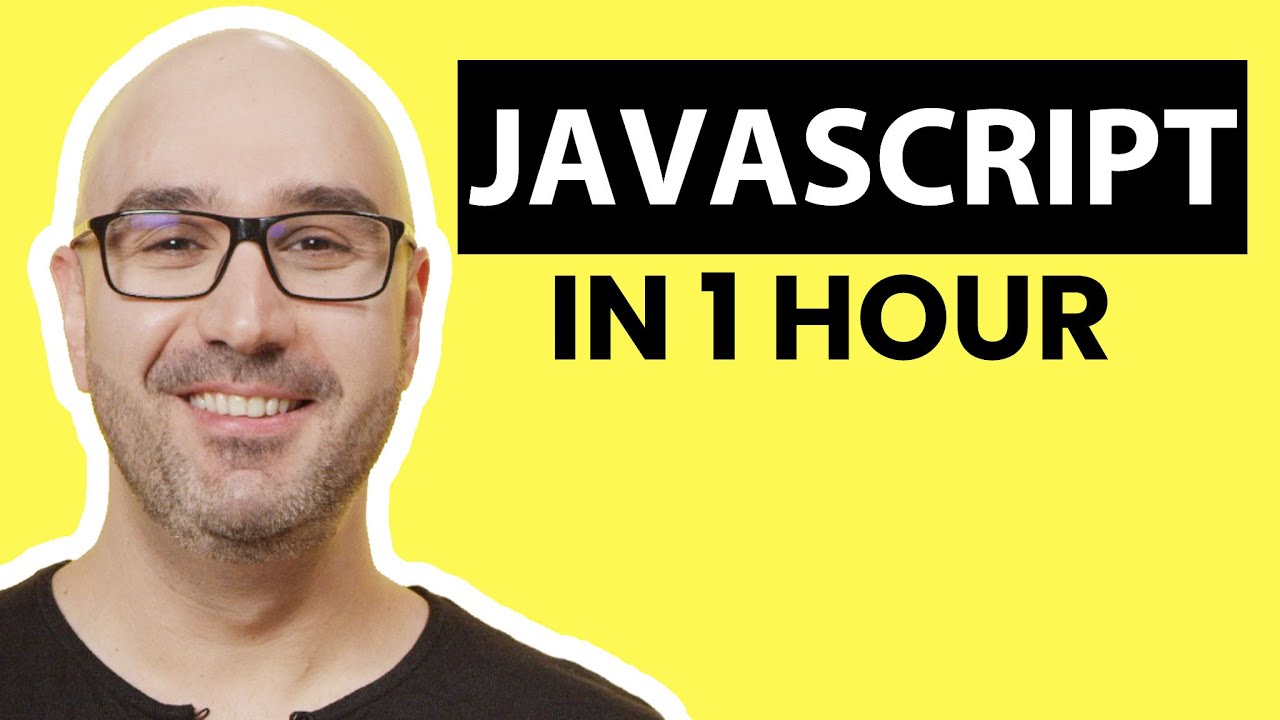
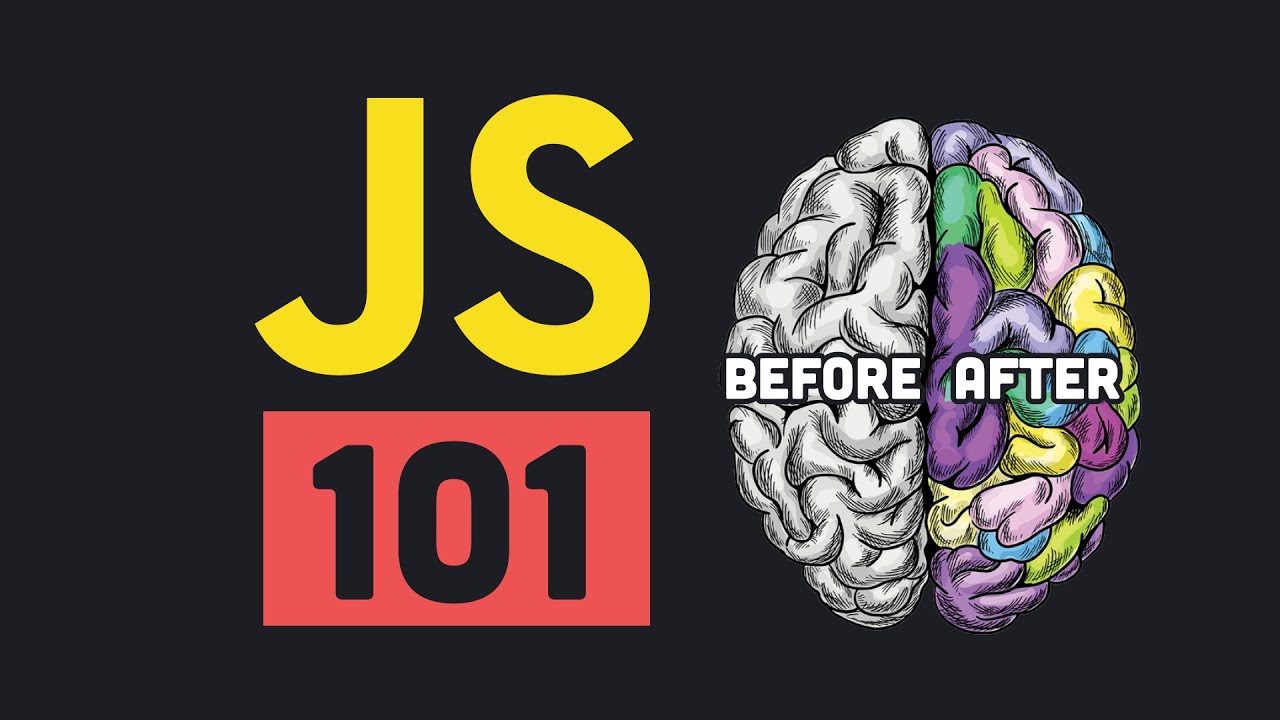






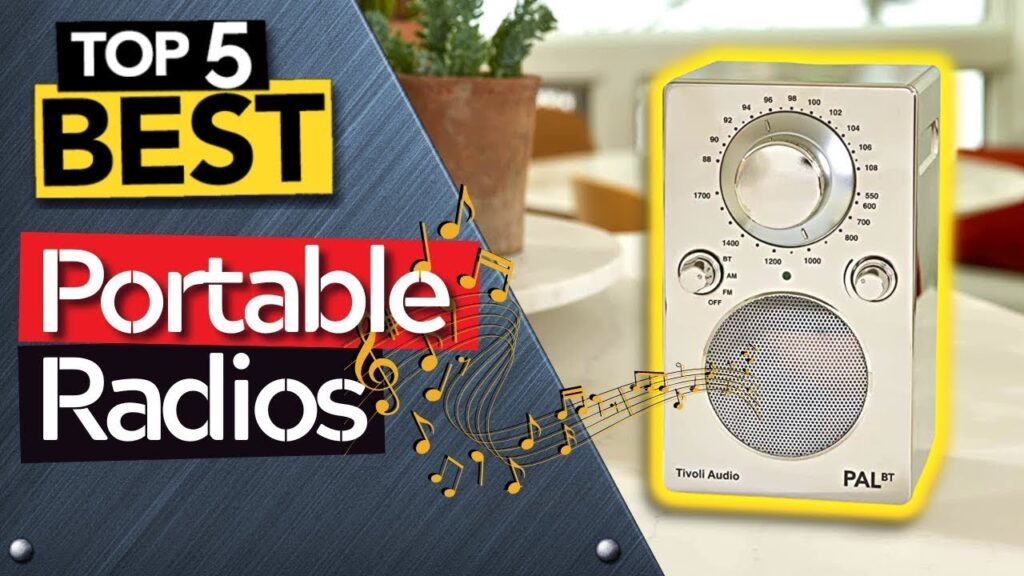








Bon
Merci
💪💪💪
Force à toi 🪶💪🏽💪🏽🇷🇴🇷🇴!!
Super